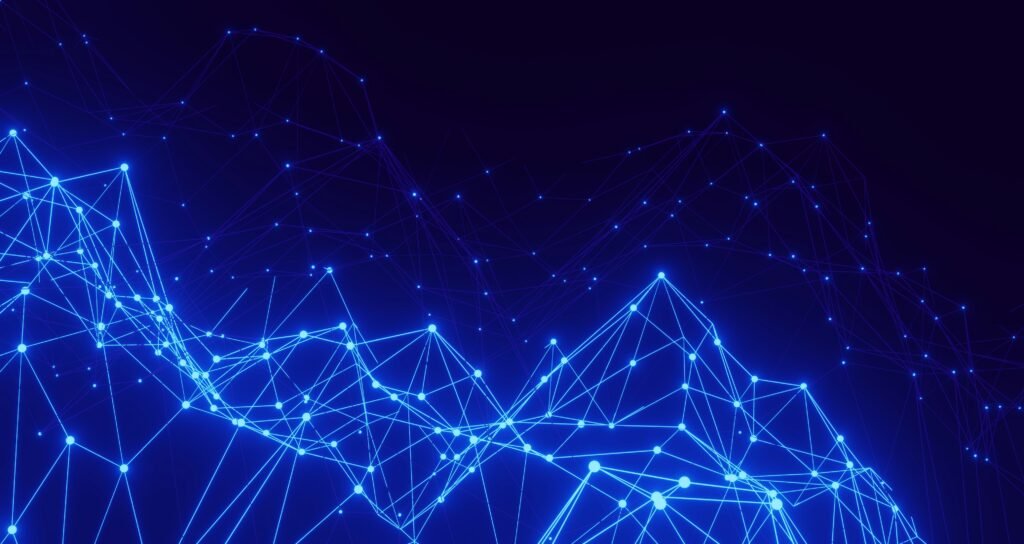Mirroring OpenShift images from the internet to a local disconnected environment is an effective method to expedite the installation process in isolated networks. By obtaining the necessary images from the internet and transferring them to the local environment, the installation can be carried out without relying on an internet connection.
This approach offers several advantages. It allows for a faster and more efficient installation process, as the images are readily available in the local environment. This eliminates the need to download the images from the internet during installation, which can be time-consuming and prone to interruptions in disconnected networks.
Steps to follow
-
Download the mirror-registry.tar.gz package for the latest version of the mirror registry for Red Hat OpenShift found on the OpenShift console Downloads page under Openshift disconnected installation tools
-
Install the mirror registry for Red Hat OpenShift on your local host with your current user account by using the mirror-registry tool
./mirror-registry install --quayRoot /mirror-registry/quay-config --quayStorage /mirror-registry/storage --pgStorage /mirror-registry/pg-storage --initUser admin --initPassword "Password"-
Install the oc-mirror plugin from OpenShift console Downloads page under Openshift disconnected installation tools
a. tar xvzf oc-mirror.tar.gz b. chmod +x oc-mirror c. sudo mv oc-mirror /usr/local/bin/. -
Add mirror-registry credentials to pull-secret
a. Download your “pull secret” from the Red Hat OpenShift Cluster Manager athttps://console.redhat.com/openshift/install/pull-secret.
b. Execute the following commands
jq . pull-secret.txt mkdir -p $HOME/.docker mv -v pull-secret.txt $HOME/.docker/config.json podman login -u admin -p password --authfile $HOME/.docker/config.json $(hostname -f):8443Confirm contents and create a backup
jq . $HOME/.docker/config.json cp -v $HOME/.docker/config.json ~/pull-secret.json
Create the imageset-config.yaml
- To create a default imageset-config.yaml run the following command
a. oc-mirror init –registry :8443/ocp| tee imageset-config.yamlkind: ImageSetConfiguration apiVersion: mirror.openshift.io/v1alpha2 storageConfig: registry: imageURL: mirror-registry.hostname:8443/ocp skipTLS: false mirror: platform: channels: - name: stable-4.16 type: ocp operators: - catalog: registry.redhat.io/redhat/redhat-operator-index:v4.18 packages: - name: serverless-operator channels: - name: stable additionalImages: - name: registry.redhat.io/ubi8/ubi:latest helm: {}
Some examples for imageset-config.yaml
-
imageset config with few sets of operators and two versions of ocp
https://raw.githubusercontent.com/rh-telco-tigers/mirror-registry/refs/heads/main/imageset-config-with-operator-helm.yaml -
imageset config with all operators
https://raw.githubusercontent.com/rh-telco-tigers/mirror-registry/refs/heads/main/imageset-config-allops.yaml -
imageset config with just one operator
https://raw.githubusercontent.com/rh-telco-tigers/mirror-registry/refs/heads/main/imageset-config-gitops-operator.yaml
Run the oc-mirror command
Once you have created your imageset-config file now it is time to start the mirroring process. Run the following command to start the process
oc-mirror --config imageset-config.yaml docker://mirror-registry.hostname:8443/ocpYou should see successful output after oc-mirror runs, if you do not see the “Writing manifests” output then something may have gone wrong with the oc-mirror command
...
Writing image mapping to oc-mirror-workspace/results-1725721677/mapping.txt
Writing CatalogSource manifests to oc-mirror-workspace/results-1725721677
Writing ICSP manifests to oc-mirror-workspace/results-1725721677Starting and stopping the mirror-registry
Running the ./mirror-registry install … results in several systemd services being created. You can see which services were created like this:
systemctl -a | grep quay
quay-app.service loaded active running Quay Container
quay-pod.service loaded active exited Infra Container for Quay
quay-postgres.service loaded active running PostgreSQL Podman Container for Quay
quay-redis.service loaded active running Redis Podman Container for QuayThese services will automatically start when the system is rebooted. The quay-redis, quay-db, and quay-app services depend on the quay-pod service. You can restart everything with one command:
systemctl restart quay-podIn the next blog we will look into how to do an disconnected installation.